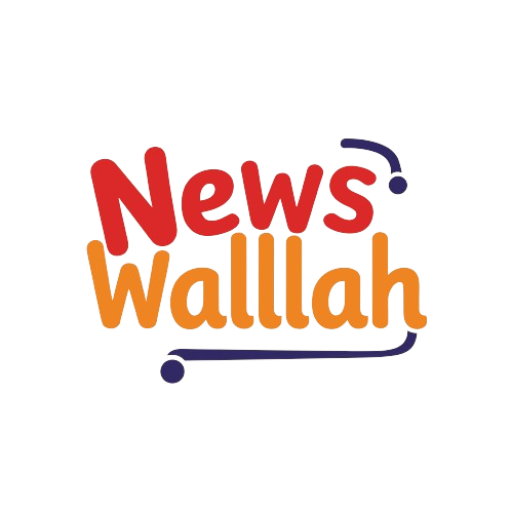In today’s digital age, combining the power of AI with personal assistants can significantly enhance productivity and user experience. One such powerful combination is using ChatGPT with Siri on your iPhone. This guide will walk you through the steps to integrate ChatGPT with Siri, making your iPhone even smarter and more responsive.
Why Integrate ChatGPT with Siri?
ChatGPT, developed by OpenAI, is an advanced language model capable of generating human-like responses. When combined with Siri, Apple’s intelligent assistant, you can unlock a new level of interaction and convenience. Whether you need quick answers, creative writing assistance, or complex problem-solving, ChatGPT can provide valuable support right from your iPhone.
Steps to Set Up ChatGPT with Siri
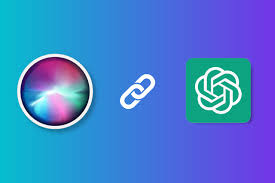
Step 1: Install the Shortcuts App
Before you start, ensure that the Shortcuts app is installed on your iPhone. This app is usually pre-installed, but if not, you can download it from the App Store.
- Open the App Store on your iPhone.
- Search for “Shortcuts” and download the app if it’s not already installed.
Step 2: Create a New Shortcut
- Launch the Shortcuts App: Open the Shortcuts app from your home screen.
- Create a New Shortcut: Tap the “+” button in the upper right corner to start a new shortcut.
- Add Action: Tap “Add Action,” then search for “Text.” Select “Text” and enter a command like “Ask ChatGPT a question.”
- Add Another Action: Tap “Add Action” again, search for “Web,” and select “Open URLs.” Enter the URL for ChatGPT or the OpenAI API endpoint.
Step 3: Integrate the Shortcut with Siri
- Add to Siri: Tap the three dots in the upper right corner of your shortcut and select “Add to Siri.”
- Record a Phrase: Record a phrase that you will use to trigger this shortcut, such as “Ask ChatGPT.”
- Save the Shortcut: Ensure your shortcut is saved by tapping “Done.”
Step 4: Use Siri to Access ChatGPT
- Activate Siri: Hold down the side button (or home button on older iPhones) to activate Siri.
- Speak Your Command: Use your recorded phrase, such as “Ask ChatGPT,” to trigger the shortcut and start interacting with ChatGPT.
Enhancing Your Shortcut
To make the most of this integration, you can further customize and enhance your shortcut:
- API Integration: If you have access to the OpenAI API, use the “Get Contents of URL” action to send a request directly to the API.
- Automation: Use the automation features in the Shortcuts app to trigger your shortcut based on specific events or conditions, such as a certain time of day or when you connect to Wi-Fi.
Example Shortcut Workflow
Here’s an example of how your shortcut workflow might look:
- Text Action: Input text like “Ask ChatGPT a question.”
- Open URL Action: Set the URL to https://api.openai.com/v1/engines/davinci-codex/completions (assuming you have the API setup).
- Add to Siri: Record your activation phrase, for example, “Ask ChatGPT.”
Conclusion
Integrating ChatGPT with Siri on your iPhone can significantly enhance your device’s capabilities, offering advanced AI-driven responses and assistance. By following these simple steps, you can set up and start using ChatGPT with Siri, making your daily tasks easier and more efficient. Embrace this powerful combination to make your iPhone an even more valuable tool in your digital life.
For more tech tips and guides, stay tuned to our blog and explore the endless possibilities of combining AI with your everyday gadgets.